Titan Config
Learn how to enable Titan in TiKV.
Titan is a plugin of RocksDB developed by PingCAP to provide key-value separation. The goal of Titan is to reduce write amplification of RocksDB when using large values.
How Titan works
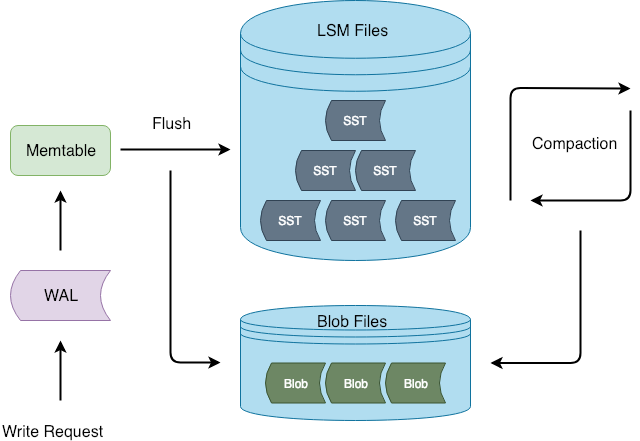
Titan separates values from the LSM-tree during flush and compaction. While the actual value is stored in a blob file, the value in the LSM tree functions as the position index of the actual value. When a GET operation is performed, Titan obtains the blob index for the corresponding key from the LSM tree. Using the index, Titan identifies the actual value from the blob file and returns it. For more details on design and implementation of Titan, please refer to Titan: A RocksDB Plugin to Reduce Write Amplification.
How to enable Titan
As Titan has not reached an appropriate maturity to be applied in production, it is disabled in TiKV by default. Before enabling it, make sure you understand the caveat as mentioned above and that you have evaluated your scenarios and needs.
To enable Titan in TiKV, in the TiKV configuration file, specify:
[rocksdb.titan]
# Enables or disables `Titan`. Note that Titan is still an experimental feature.
# default: false
enabled = true
More Titan configuration parameters are as follows:
dirname
- The directory in which the Titan Blob file is stored
- Default value:
titandb
disable-gc
- Determines whether to disable Garbage Collection (GC) that Titan performs to Blob files
- Default value:
false
max-background-gc
- The maximum number of GC threads in Titan
- Default value:
1 - Minimum value:
1
How to fall back to RocksDB
If you find Titan does not help or is causing read or other performance issues, you can take the following steps to fall back to RocksDB:
Enter the fallback mode by specifying:
tikv-ctl --host 127.0.0.1:20160 modify-tikv-config -m kvdb -n default.blob_run_mode -v "kFallback"Make sure you have already enabled Titan.Wait until the number of blob files reduces to 0. Alternatively, you can do this quickly via
tikv-ctl compact-cluster.In the TiKV configuration file, specify
rocksdb.titan.enabled=false, and restart TiKV.